Concept of Google Classroom
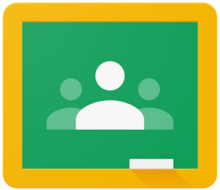 Google Classroom is a free web service developed by Google for schools that aim to simplify creating, distributing and grading assignments in a paperless way. The primary purpose of Google Classroom is to streamline the process of sharing files between teachers and students. Google Classroom combines Google Drive for assignment creation and distribution, Google Docs, Sheets and Slides for writing, Gmail for communication, and Google Calendar for scheduling. Students can be invited to join a class through a private code, or automatically imported from a school domain. Each class creates a separate folder in the respective user's Drive, where the student can submit work to be a graded by a teacher. Mobile apps, available for iOS and Android devices, let users take photos and attach to assignments, share files from other apps, and access information offline. Teachers can monitor the progress for each student, and after being graded, teachers can return work along with comments.
Google Classroom is a free web service developed by Google for schools that aim to simplify creating, distributing and grading assignments in a paperless way. The primary purpose of Google Classroom is to streamline the process of sharing files between teachers and students. Google Classroom combines Google Drive for assignment creation and distribution, Google Docs, Sheets and Slides for writing, Gmail for communication, and Google Calendar for scheduling. Students can be invited to join a class through a private code, or automatically imported from a school domain. Each class creates a separate folder in the respective user's Drive, where the student can submit work to be a graded by a teacher. Mobile apps, available for iOS and Android devices, let users take photos and attach to assignments, share files from other apps, and access information offline. Teachers can monitor the progress for each student, and after being graded, teachers can return work along with comments.
We can integrate this classroom though by creating a separate folder in the respective user's Drive, where the student can submit their work to be graded by a teacher. we can also ask questions and discuss from home. Therefore, I feel that by using 'Google classroom', we will be able to save our work and the record of students performance for future reference.
How to add extension to create google classroom
- Go to google
- Type web store chrome
- Search chrome web store
- Type google classroom in search
- Click 'add to chrome' and click add extension
- Turn on synchronize
- Now open using google account (06150258.pce@rub.bt)
- Click on 'Select theme' (choose any theme)
- Click on 'select class theme'
How to post the learning materials in google classroom
- Go to classwork
- Click on 'CREATE"
- Click on material
- Type the title and description
- Click on drop down arrow on "topic"
- Select create topic
Create quiz assignment using google classroom
- Go to Class Work
- Go to 'Create'
- Choose 'quiz assignment'
- Type the title, instruction and topic
- Click on Blank Quiz
- Type Quiz topic
- Then Write the questions
- Click on "Key answer" to award points.
- Click on '+' to add question
10. To add Photos
11. To add video
12. Type the title of the video on the dialog box
13. Click 'select' to add video
14. Click on '=' to add section
15. Finally go to setting and select 'See all summary chart and text responses'
To create attendance
- Go to classwork
- Go to create
- Click on quiz assignment
- Write the title (Class attendance) and description
- Select'+' and choose 'check box grid'
- Write the names of the students under 'Row'
- Write Present, Absent and Leave under column
- Go to setting and check see summary chart
- Finally go to preview and take attendance.
Link for Questions using google classroom

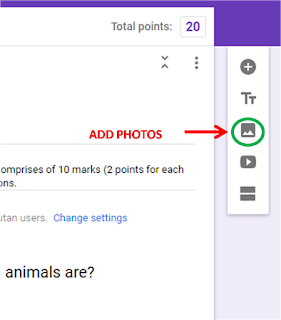



No comments:
Post a Comment