Situating Tools
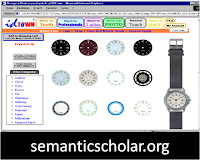 It is the tools that situate
learners in an environment where they may experience the learning context or
environment or happenings. This tool is authentic and very interactive in
nature where the user feels that they are situated in a real environment in
their learning. With this application, students are able to conceptualize their
thoughts to the real world by applying the theories into practice. This
application can also make a student independent learner in their life. Examples
– model simulation and exploration toolkits, games, virtual classroom, virtual
field trips, YouTube, digital camera, video, Movie-maker, mind mapping,
problem-solving programs and etc…
It is the tools that situate
learners in an environment where they may experience the learning context or
environment or happenings. This tool is authentic and very interactive in
nature where the user feels that they are situated in a real environment in
their learning. With this application, students are able to conceptualize their
thoughts to the real world by applying the theories into practice. This
application can also make a student independent learner in their life. Examples
– model simulation and exploration toolkits, games, virtual classroom, virtual
field trips, YouTube, digital camera, video, Movie-maker, mind mapping,
problem-solving programs and etc…
Concept:
A square will have all four angles equal. All the angles are 90°.
Situating tool using Geogebra: Constructing Square
Procedures:
1. First click on Geogebra icon from desktop
2. Click on the button near to the graphics to make the blank page.
3. Click to grid and axes to hide the grid and axes.
6. Draw the line segment AB using the Segment between two points tool

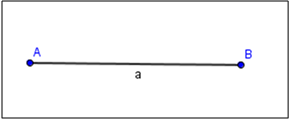
7. Click to a perpendicular line tool to draw a perpendicular line.
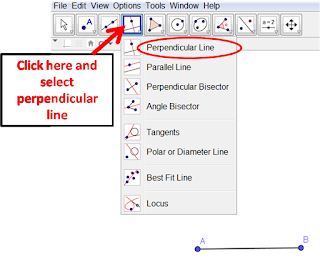
8. Click on the line drawn in step 6 to draw a perpendicular line. (After clicking drag a line to point B)
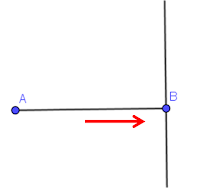
9. From point B draw a circle through point A using the Circle with Centre through a Point tool
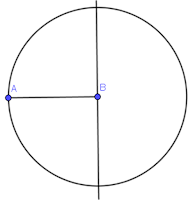
10. Now add a new point C on the intersection point.
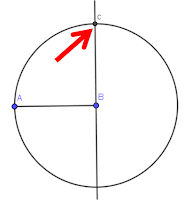
11. Repeat step 8 to draw a perpendicular line. (This time drag a line to point A)
12. From A draw a circle through B using the Circle with Centre through a Point tool
13. Now add a new point D on the intersection point.
14. Now click polygon tool and click on the point A and drag the line to point B then to point C and finally to point D to make a square.
15. Hide the circles by right clicking them and deselecting Show Object.
Output:














No comments:
Post a Comment